Email Help
Avoid falling victim to a scam - never respond to an email that asks you for your password!
For faculty and staff, the link to email web access is https://outlook.office365.com
Students registered for classes automatically receive a student email address, coupled with access to Microsoft Office 365 and OneDrive.
More information on Office 365 can be found here.
How to Access Your Email Account
1. Navigate to https://www.office.com and click on "Sign in":
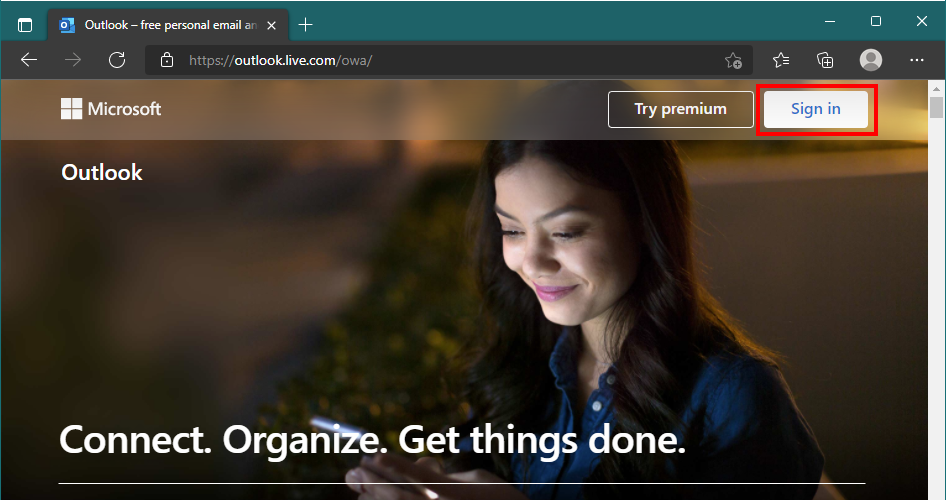
2. Enter your username and click "Next":
*Username (for students): firstname.lastname@students.gcccd.edu, up to 20 characters (including the dot)
*Username (for staff/faculty): firstname.lastname@gcccd.edu, up to 20 characters (including the dot)
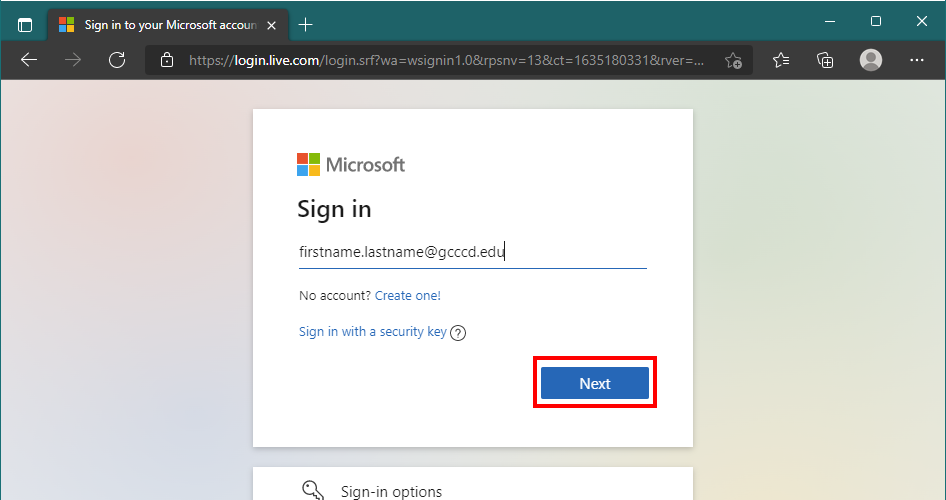
3. Enter your password and click "Sign in":
*Password: date of birth - MMDDYY
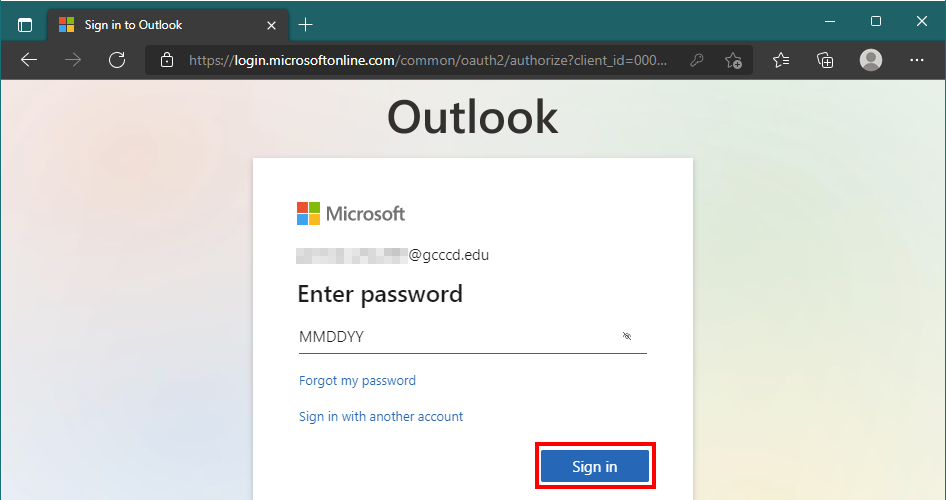
4. If this is your personal device, you can choose to remain signed in, otherwise, select "No":
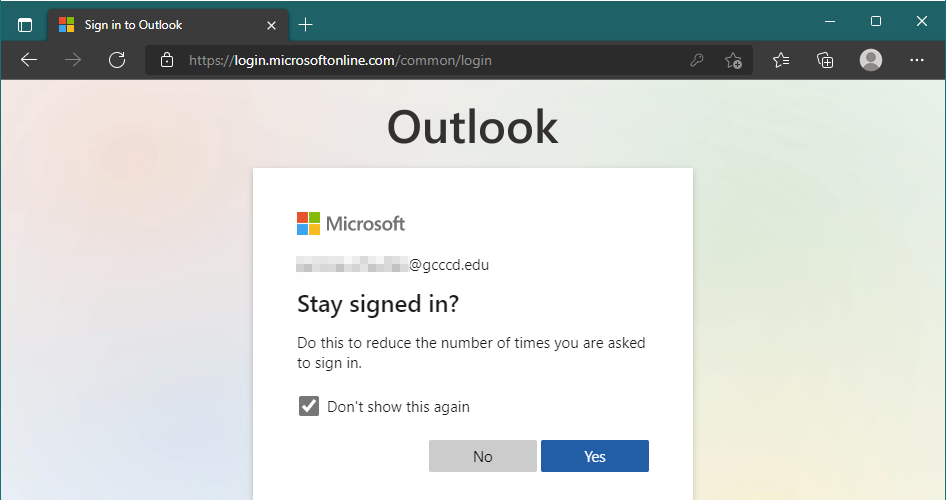
5. Congrats! You should now be at your Inbox.

Notes
*Note 1: If your WebAdvisor username contains digits at the end of it, your email username will as well.
*Note 2: If you have changed your email password from the default college PIN, it will affect ALL campus-based accounts, which includes your Email, Wireless, Library, and Computer Workstation login.
*Note 3: When sending and receiving email messages, your address will be as follows: firstname.lastname@students.gcccd.edu .
*Note 4: Upon successfully logging in to your student email you may be prompted to set up Multi-Factor Authentication. This will require a text message to your cell phone when logging in from any off campus location.
Troubleshooting
*I can't find my messages in my Inbox!
Sometimes Outlook defaults to the "Focused Inbox" which hides messages it doesn't think you need to see. Try turning off "Focused Inbox" to see all messages:
- Click on your initials in the top right corner, and choose the "Settings" cog.
- Scroll down to the Focused Inbox option and toggle it off.
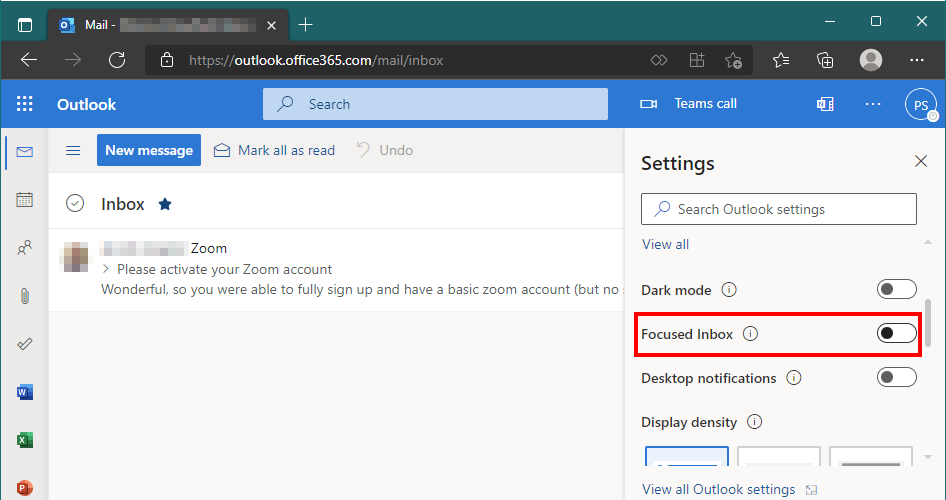
Now you should see all messages in your Inbox.
*I can't login!
- Have you downloaded and installed Microsoft Office?
- Have you changed your password from the default PIN (MMDDYY)?
If you've installed Office and customized your password for that, use that same custom password for your email. If you've forgotten, contact the helpdesk:
Grossmont Help Desk | Cuyamaca Help Desk | District Help Desk (for Faculty & Staff)
*Something else is wrong that isn't covered here!
Contact the student helpdesk!
Grossmont - https://www.grossmont.edu/technology/helpdesk/students/index.php
Cuyamaca - https://www.cuyamaca.edu/student-support/technology-center/help-desk.php
District - Please email isops@gcccd.edu