VOICE MAIL GUIDES
Select an option below.
At Your Desk:
- Press the MSG button on your phone
- When your message comes on, press * (asterisk)
- You will be prompted for your Password
- Press 7 to begin playing your new messages
On-Campus
- From an on-campus location, dial 6+ extension
- When your message comes on, press * (asterisk)
- You will be prompted for your Password
- Press 7 to begin playing your new messages
Off-Campus
- From off-campus, dial 619-644-7454. When auto attendant begins, please follow the directions
- When your message comes on, press * (asterisk)
- You will be prompted for your Password
- Press 7 to begin playing your new messages
When you access your mailbox, you hear the number of new messages you have received, followed by the number of saved messages.
Each time you return to the Main Menu, you might hear a "chime" tone. If you hear this, there is a new message in your mailbox.
Play Messages
To play a message:
- From the Main Menu, press 7 to access the Voice Messages menu
- Press 7 to play new messages or press 8 to play saved messages
Options while Playing a Message
Press 1 to Pause the message
Press 2 to Forward
Press 3 to Delete
Press 4 to Skip to Previous Message
Press 5 to Keep the Message
Press 6 to Skip to Next Message
Press 7 to Start Message Again
Press 8 to Play Date and Time of the message
Press 9 to Exit Play
Press * (asterisk) to Rewind 5 seconds
Press # (pound sign) to Fast Forward 5 seconds
Save Messages
To save a message:
- From the Main Menu, press 7 to access the Voice Messages menu
- Press 7 to play a new message
- Press 5 to keep the message
You can make new messages for other mailbox owners or entire distribution lists. See Use Distribution Lists guide.
Make a Message
To make a new message:
- From the Main Menu, press 6 to make a new message
- If prompted, select 1 to enter an internal mailbox extension number
- Enter a mailbox extension number, or press * (asterisk) to enter a distribution list number.
Use Message Delivery Options
After recording a new message, replying to a message, or forwarding a message, choose from the following message delivery options:
- Press 9 to deliver the message
- Press 7 to play the message
- Press 3 to discard and rerecord your message
- Press 5 to deliver to another mailbox (not available when replying to a message)
- Press 2 to add a comment to the existing message
- Press 6 to access message addressing options
- Press 4 to cancel the destination mailbox number (not available when replying to a message)
- Press 1 to cancel making a message
You can forward any non-confidential message in your mailbox to another mailbox or distribution list.
If you want you can also add comments to the original message you want to forward. When someone plays your forwarded message, your added comments are played first, followed by the original message.
Forward a Message
To forward a message:
- From the Main Menu, press 7 to play the message
- Press 2 to forward or reply to a message
- Press 1 to forward the message
- Enter the mailbox number to forward the message or press * (asterisk) and the distribution list number to forward the message to all members of the distribution list
- (optional) Press 2 to record your additional comments and press # when you are finished recording
- Press 9 to forward the message
A copy of the current message with recorded comments is forwarded to the specified mailbox or distribution list member's boxes.
The reply feature allows you to answer a message to the sender without addressing it. You can reply to messages sent from mailboxes within the Voice Mail system, but not to messages left from outside callers.
Reply to or Answer a Message
To reply to or answer a message:
- From the Main Menu, press 7 to play the message
- Press 2 to forward or reply to a message
- Press 2 to answer the message
- Record your reply and press # (pound sign) when finished
- Press 9 to deliver the message
Your reply is delivered to the original sender's mailbox.
You can set the following options for message delivery before you send, forward, or reply to a message.
Set Message Address Options
After you record a message, but before you deliver it, you can set message addressing options. To set message addressing options:
- Press 6 for the Message Addressing Options menu
- Select one or more of the following:
-
Press 1 to request/remove a Return Receipt - A Return Receipt lets you receive notice when a recipient has received and played the message you have sent. This works only for internal messages sent from one mailbox to another.
-
Press 2 to mark/unmark the message Confidential - If you mark a message Confidential, it prevents the recipient from forwarding that message to another mailbox or distribution list
You can use the following options to change your mailbox setup.
Note: During the time you are recording your greetings, your mailbox will not play a greeting for calls coming into your mailbox.
Change Greetings
To change your greeting:
- From the Main Menu, press 8 for the User Options menu
- Press 1 for the Mailbox Setup menu
- Press 1 to Change Your Greeting
- Your Active Greeting Number is 1
- To Activate a Different Greeting Press 2
- To Play a Greeting Press 7
- To Record a Greeting Press 3
- To Delete a Greeting Press 1
- To Return to the Previous Menu Press 9
Change Passcode
To change your mailbox passcode:
- From the Main Menu, press 8 for the User Options menu
- Press 1 for the Mailbox Setup menu
- Press 2 for the Change Passcode menu to change the passcode
- Press 3 to delete and enter a new passcode (1, 2, or 4 digits long)
- Enter the new passcode again. The new passcode is then played.
Change Mailbox Name
From the Main Menu, press 8 for the User Options menu
- Press 1 for the Mailbox Setup menu
- Press 3 to change the mailbox name
- Press 3 again to discard the current name and record a new one
- Press 7 to play the mailbox name
A distribution list is a grouping of user mailboxes that you can use to send or forward messages to every member of the group in one operation.
Create or Edit Distribution List
To create or edit a distribution list:
- From the Main Menu, press 8 for the User Options menu
- Press 2 for the Distribution List menu
- Press 2 to add or edit a distribution list
- Enter the number (0-47) of the list you want to create or edit.
- Press 2 to record the list name while you are editing a list or press 6 to add a mailbox to the list.
Listen to a Distribution List Member List
When a distribution list exists, you can listen to the member list from the telephone. To listen to distribution list member list:
- From the Main Menu, press 8 for the User Options menu
- Press 2 for the Distribution List menu
- Press 7 to play the names and numbers contained in the list
You can restore messages that you have deleted as long as they are within 3 days. To restore deleted messages:
- From the Main Menu, press 8 for the User Options menu
- Press 5 to access your deleted messages
- Press 7 to play your deleted messages
- Browse through your deleted messages (using 6 to skip to the next message if desired) to locate the message you want to restore
- Press 5 to restore the message
The message is brought back to its original state, such as "Saved", with its original date and time.