MICROSOFT OFFICE TRAINING
New computers with Windows 10 will have improved security. Talk to your supervisor if additional software is needed on your computer.
See more information and training below!
Below are helpful links for users who have Windows 10 and/or Office 2016.
What's new for WINDOWS 10:
- Different looks for Login, Desktop, and Start menu
- Screenshot capture tool
- Windows Snipping Tool - add it to your Taskbar
- Windows Snipping Tool - add it to your Taskbar
- Microsoft Edge, a new browser
- Paint 3D replaces Paint with many new graphic features
- Maps for Windows has features to search, get directions, change views, draw on your maps, and add favorite locations
- Cortana is a digital assistant.
OFFICE 2016:
You'll find Office 2016 very similar to Office 2013
- What's new in Office 2016 for Office 365
- Office 2016 Quick Start Guides
- Office 2016 Training: includes Word, Excel, PowerPoint, OneNote, Skype, and Files training
- What's new in Outlook 2016
Change the default setting and save files to your computer hard drive or network drive:
- Open any one of the Microsoft Office 2016 programs
- Click on the File menu item
- Click on Options
- The dialog box “Word Options” will open. Click on Save on the left-side menu.
- On the right-hand side you will see a checkbox labeled “Save to computer by default”, check it and then click OK.
- Now when you save a document it will default to your PC or network drive.
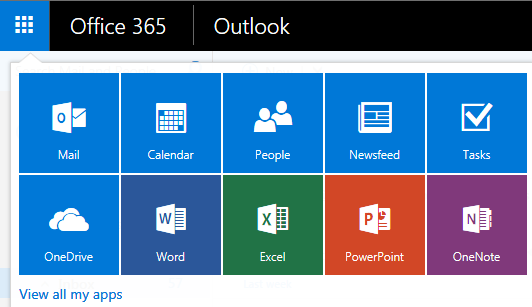
Office Online is a free web browser version of Microsoft Office that you can use from any device that supports Office 365.
Office Online Training (Word, Excel, PowerPont, OneNote)
OneDrive for Business is a storage area in the cloud for your work documents.
Note: GCCCD allows for One Drive for Business sharing with @gcccd.edu accounts only.
Document Recovery in OneDrive:
- Restore a previous version of a document in OneDrive for Business
- Delete or restore files and folders in OneDrive for Business
Though using OneDrive sync is not advised, and there is limited ability to support this feature, there are some OneDrive Sync troubleshooting links for those who choose to use it.
Office 365 for business training
Learn your way around Office 365
Training resources for Office 2013, Office 365, and Office Online
Why would I want to move my email from my Personal / Archive folders to Office 365 email?
Email in Office 365 is in the cloud and can be accessed from any device that Office 365 runs on. Personal / Archive folders (pst files) can only be accessed from the desktop computer on which they reside.
Moving your email is likely to take some time. Please plan accordingly. If the folders are large, you may get a message to restart Outlook.
There are two methods to move your Personal / Archive folders (pst files) into Office 365 email:
OPTION 1: Move INDIVIDUAL folders (or emails)
Simply Drag and Drop individual folders (or emails) one at a time from your Personal / Archive folders (pst files) to your desktop Outlook Inbox OR you can right-click on a folder, select ‘Move Folder’, select the target folder, then click OK.
These new Outlook folders will then show in your Office 365 email:
- If moved to the Inbox, and there is no folder with the same name, it will create a new folder
- If moved to the Inbox, and there is a folder with the same name already, it will create a second folder named subfolder (2)
- If moved to a subfolder with the same name, it will create an additional subfolder under it with the same name
OPTION 2: Import the ENTIRE Personal / Archive folder (.pst file):
- Will import the entire Personal / Archive folder to Office 365
- Will merge the emails into a folder with the same name OR will create a new folder if no folder with the same name exists
- Complete instructions for importing a Personal / Archive folder