CASCADE TIPS & TROUBLESHOOTING
Cascade Image Editor instructions (Hannon Hill web site)
Creating accessible tables (WebAIM web site)
Press Shift-Enter at the end of the line instead of Enter.
Press Ctrl-F5 to update your browser's cache.
If that does not work, check your settings in Internet Explorer:
- Select Tools (the 'wheel' icon in the upper left corner of the Internet Explorer browser)
- Select Internet options
- On the General tab, select the Browsing history, Settings button
- Select 'Every time I visit the webpage', OK, OK
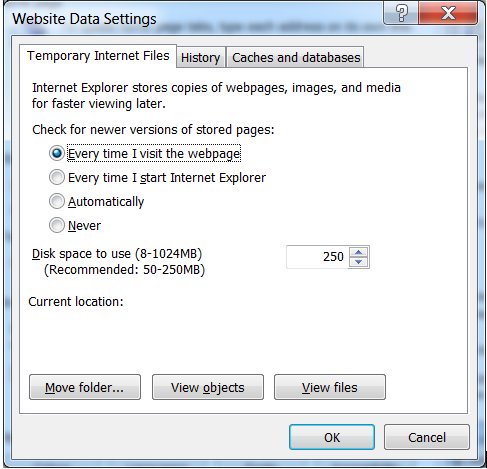
Check your documents/pages to make sure they all have the Title field filled in.
If you are moving or renaming a page or a folder, make sure Unpublish is checked so that you don't leave a disconnected page on the system.
If you are renaming a file, make sure you keep the extension on it (ie: .docx, .jpg, .pdf).
Select the file, folder, or page you want to change, then select the Move/Rename tab. Enter the new name or navigate to the folder you want to move the item to. The Cascade system will keep track of any links to that item and update them in the system.
DO NOT change the name of your default page.
Click on the Relationships Button
You will easily view all of the assets that link to a particular page. With one-click publishing, you can quickly re-publish all of the assets that link to a page after renaming or moving it.
In Cascade, select your web page, then click on the Analytics tab. This option is not available for the Intranet pages.
For Internet Explorer:
On the Tools menu, click Internet Options, and then click the Advanced tab.
In the Settings box, under Printing, click to select the Print background colors and images check box, and then click OK.
For Firefox:
File, Page Setup…, Format & Options, check Print Background
If your web page is too wide to fit on the printed page, change your Orientation to Landscape in Page Setup.
Here's a way to make sure those links work
Try using Firefox when editing your links.
In Cascade, select your web page, then click on the More tab. Select Versions, click on the version you want, then select Activate. Remember to re-publish the page.
Unfortunately, this is a feature that Firefox has trouble with. For Cut (Ctrl-x), Copy (Ctrl-c), and Paste (Ctrl-v) you can use your keyboard shortcuts or you can switch to Internet Explorer. We can add a file on your computer that Firefox needs to activate the buttons. Contact your Instructional Design Specialist if you would like us to help you with this.
Select a paragraph (just one), click the Format down arrow and select Paragraph.
You may see this message from Microsoft in Internet Explorer when you link to MS Word or Excel files. You can use Firefox, change your file to a .pdf, click 'No' when you get the message, or Save the file to your Desktop and open it from there.