EMAIL and INTERNET EXPLORER 10
Symptom: Internet Explorer 10 Not showing page when you go to Outlook Web Access on the old system https://mail.gcccd.edu
Resolution: Change to Compatibility Mode
Sometimes a website you're visiting doesn't look like you expect it to. Images might not show up, menus might be out of place, and text boxes could be jumbled together. This can be caused by a compatibility problem between Windows Internet Explorer and the site you're on. When a site is incompatible with Internet Explorer, you'll see the Compatibility View button in the Address bar.
![]() Compatibility Button
Compatibility Button
To turn on Compatibility View:
- See if the Compatibility View button appears in the Address bar. (If you don't see the button, there's no need to turn on Compatibility View.)
- Tap or click the Compatibility View button to display the site in Compatibility View.
Once you turn on Compatibility View, Internet Explorer will automatically show that site in Compatibility View each time you visit. You can turn it off by tapping or clicking the button again. Or, you can clear the entire list of sites using Compatibility View by deleting your browsing history.